Login alert message
The alert message is a text box containing a maximum of 300 characters which can be displayed to users during login. This is useful to make users aware of system maintenance downtime, for example.
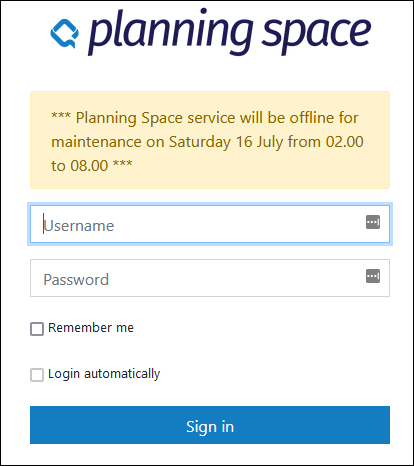
The message will appear in the login screens for both the Planning Space Web interface and the Planning Space Desktop. Note that the message only appears after a tenant has been selected for the login; e.g., if a tenant is not specified in the URL for web login then the message will appear on the 'Enter password' screen.
Edit the application setting
The setting 'Login Alert Message' is used to set up the message. This is specific to each tenant, so in the case of multi-tenant deployment you will need to configure the message separately for every tenant.
IPS Administrator access is required to edit the setting. In IPS Manager, use 'Applications - PlanningSpace - Advanced - Tenant Settings'.
The message can have a maximum length of 300 characters. Unicode character sets can be used, but no text formatting is possible.
Turning off an alert message
To turn off a message simply delete the content of the 'Login Alert Message' setting.
Alert messages and SAML2 user accounts
There are a few things to be aware of when SSO access has been activated for SAML2 user accounts:
- If a user logs in via the tenant web interface and then launches the Planning Space client using SSO, the alert message will only be shown in the web interface.
- If a user has enabled the 'Login automatically' option but an alert message is active then the automatic login will be disabled so that the message will be shown to the user.
- However, if a user is logging in automatically due to bearer tokens being obtained from the identity management service then the alert message will be bypassed if the message has been set up within the 'Token Lifetime' period since the user's last login. The default token lifetime is 5 minutes, but if it has been set to a long period (to reduce the need to re-authenticate) then it is possible for a user not to see the alert message.
